UWP的Pivot控件动画效果和以前Windows 8, Windows Phone 8的Pivot不一样,在切换PivotItem的时候,当前选择的Item的Header并不会跑到第一个去,而是单纯的像Tab选项卡那样高亮当前的Tab而已。
我个人喜欢Windows 8的Pivot,即下面这个GIF这样的(这是我正在开发的一个UWP应用)。如果你也喜欢传统风格的Pivot,可以参考以下方法。
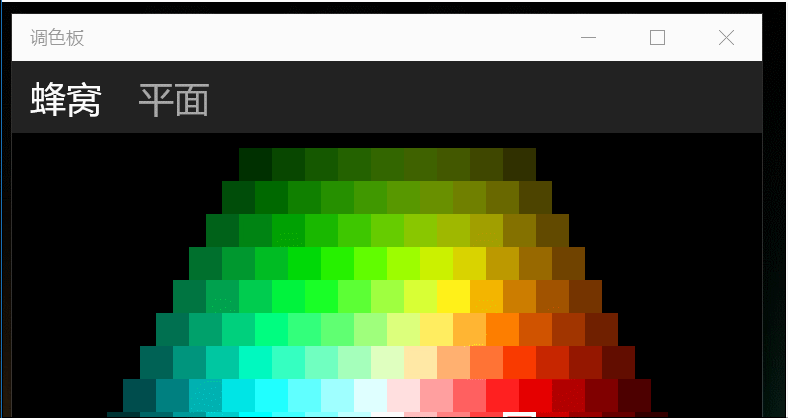
实现方法特别简单,只要拿Blend从WP8.1 Runtime的Pivot里把默认样式导出来,稍微改下就行:
<Style x:Key="Windows8PivotStyle" TargetType="Pivot">
<Setter Property="Margin" Value="0"/>
<Setter Property="Padding" Value="0"/>
<Setter Property="Foreground" Value="{ThemeResource PivotForegroundThemeBrush}"/>
<Setter Property="Background" Value="Transparent"/>
<Setter Property="ItemsPanel">
<Setter.Value>
<ItemsPanelTemplate>
<Grid/>
</ItemsPanelTemplate>
</Setter.Value>
</Setter>
<Setter Property="Template">
<Setter.Value>
<ControlTemplate TargetType="Pivot">
<Grid x:Name="RootElement" Background="{TemplateBinding Background}" HorizontalAlignment="{TemplateBinding HorizontalAlignment}" VerticalAlignment="{TemplateBinding VerticalAlignment}">
<Grid.RowDefinitions>
<RowDefinition Height="Auto"/>
<RowDefinition Height="*"/>
</Grid.RowDefinitions>
<VisualStateManager.VisualStateGroups>
<VisualStateGroup x:Name="Orientation">
<VisualState x:Name="Portrait">
<Storyboard>
<ObjectAnimationUsingKeyFrames Storyboard.TargetProperty="Margin" Storyboard.TargetName="TitleContentControl">
<DiscreteObjectKeyFrame KeyTime="0" Value="{ThemeResource PivotPortraitThemePadding}"/>
</ObjectAnimationUsingKeyFrames>
</Storyboard>
</VisualState>
<VisualState x:Name="Landscape">
<Storyboard>
<ObjectAnimationUsingKeyFrames Storyboard.TargetProperty="Margin" Storyboard.TargetName="TitleContentControl">
<DiscreteObjectKeyFrame KeyTime="0" Value="{ThemeResource PivotLandscapeThemePadding}"/>
</ObjectAnimationUsingKeyFrames>
</Storyboard>
</VisualState>
</VisualStateGroup>
</VisualStateManager.VisualStateGroups>
<ContentControl x:Name="TitleContentControl" ContentTemplate="{TemplateBinding TitleTemplate}" Content="{TemplateBinding Title}" Style="{StaticResource PivotTitleContentControlStyle}"/>
<ScrollViewer x:Name="ScrollViewer" HorizontalSnapPointsAlignment="Center" HorizontalSnapPointsType="MandatorySingle" HorizontalScrollBarVisibility="Hidden" Margin="{TemplateBinding Padding}" Grid.Row="1" Template="{StaticResource ScrollViewerScrollBarlessTemplate}" VerticalSnapPointsType="None" VerticalScrollBarVisibility="Disabled" VerticalScrollMode="Disabled" VerticalContentAlignment="Stretch" ZoomMode="Disabled">
<PivotPanel x:Name="Panel" VerticalAlignment="Stretch">
<PivotHeaderPanel x:Name="Header" Background="{TemplateBinding BorderBrush}">
<PivotHeaderPanel.RenderTransform>
<CompositeTransform x:Name="HeaderTranslateTransform" TranslateX="0"/>
</PivotHeaderPanel.RenderTransform>
</PivotHeaderPanel>
<ItemsPresenter x:Name="PivotItemPresenter">
<ItemsPresenter.RenderTransform>
<TranslateTransform x:Name="ItemsPresenterTranslateTransform" X="0"/>
</ItemsPresenter.RenderTransform>
</ItemsPresenter>
</PivotPanel>
</ScrollViewer>
</Grid>
</ControlTemplate>
</Setter.Value>
</Setter>
</Style>
把这个style塞在App.xaml的Resources下面就可以全局使用了。
我改了这么几个地方:
一个是所有的PhoneOOXXBrush,我都换成了对应的UWP的Bursh比如PivotForegroundThemeBrush不然运行时候直接爆炸。
另一个是
<PivotHeaderPanel x:Name="Header" Background="{TemplateBinding BorderBrush}">
给Background绑定了一个BorderBrush,这是为了偷懒给Pivot的Header部分整个加个背景色。
所以调用的时候就可以这样:
<Pivot Style="{StaticResource Windows8PivotStyle}" BorderBrush="#222222">
背景色绑定到了边框属性上,这代码就有坑了,会误导别人,但这确实是个最偷懒的做法:)
载入了你这个style调用以后,选中ListViewItem左右滑动时有很大几率导致程序闪退...
用了这个样式后,键盘控制左右切换会出现PivotItem Header变多或者变少的情况