People familiar with the. NET framework knows that we can let the compiler self-increase the version number by specifying AssemblyVersion as 10.0.*. But. NET core and. NET Standard are not. Even with open-source projects like MSBump, there are certain flaws. Typically, such a requirement happens on a CI/CD server. Let's take a look at how to easily handle it with Azure DevOps.
About Versioning in .NET Core Applications
I have wrote a post on the. NET Core Application Version number: https://edi.wang/post/2018/9/27/get-app-version-net-core
We're going to control Version field this time.
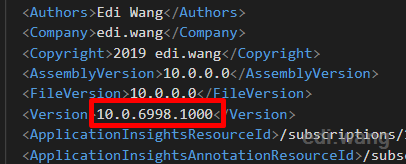
Use dotnet build to compile your application into dll files, and this version will be shown in the property window.
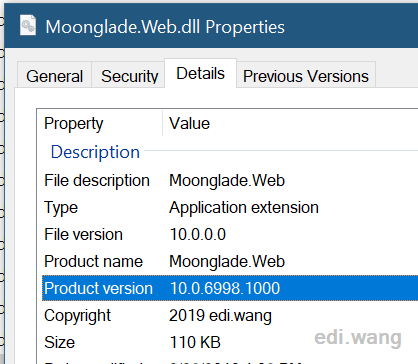
But actually, the build command can have a parameter that sets a specific version number, like this:
dotnet build /p:Version=10.0.8888.1234
Based on this, we can control the build number for a .NET Core application on build servers.
Why Not Use MSBump
You may heard of a project: Msbump, which can also be used to change the version number at compile time. However, it modifies the csproj file at compile time and is a code change. The traditional. NET FX compilation system does not change the code. This is unacceptable to me because it is a kind of uncontrollable factor. It's not a good practice to check in the csproj file that just changed the version number. And instead of generating the version number based on the timestamp, MSBump by default, generates the version by the current version string in the project file. So in a development team, everyone could have inconsistent version of the same csproj file. So I decided to give up MSBump and try to use Microsoft's own technology to solve it's own problem.
Automatically Generate Version Numbers
In a fully automated CI environment, it is not possible for us to manually specify a version number each time. I need a rule and a method to generate it automatically.
The rules I personally use is: [Major].[Minor].[Number of days from January 1, 2000].[Lucky Number]
I use PowerShell to calculate the number of days from 1/1/2000.
$baseDate = [datetime]"01/01/2000"
$currentDate = $(Get-Date)
$interval = NEW-TIMESPAN –Start $baseDate –End $currentDate
$days = $interval.Days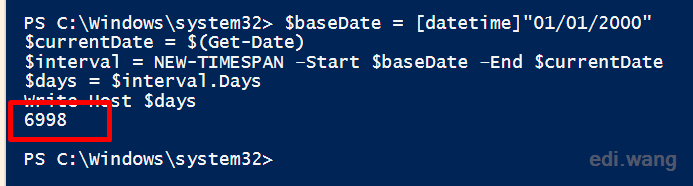
Configure Azure DevOps
We basically need to tell Azure DevOps to calculate the version number, and use /p:Version parameter to build our project.
Environment variables
Add a variable named buildNumber in the build definition.
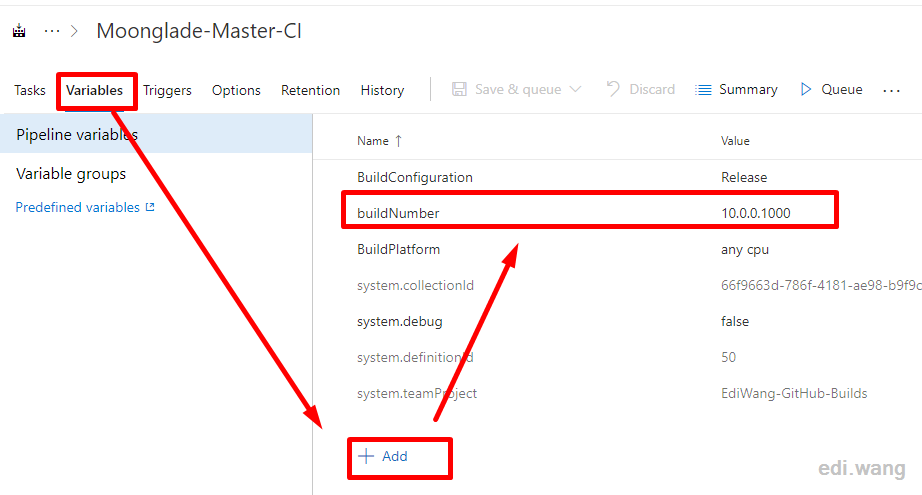
PowerShell Task
Add a PowerShell Task and put it as the first step in the build pipeline. This PowerShell Task need to calculate the version number and assign it to buildNumber variable
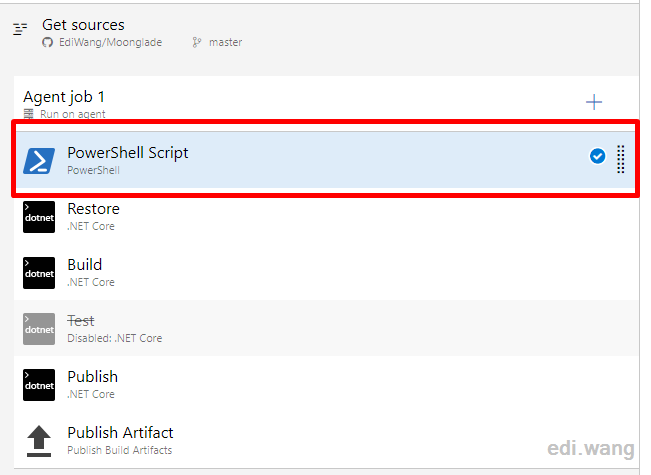
To set value to a variable in Azure DevOps pipeline, use Write-Host as:
##vso[task.setvariable variable=variableName]variableValue
Then, our script will be
Write-Host "Generating Build Number"
$baseDate = [datetime]"01/01/2000"
$currentDate = $(Get-Date)
$interval = NEW-TIMESPAN –Start $baseDate –End $currentDate
$days = $interval.Days
Write-Host "##vso[task.setvariable variable=buildNumber]10.0.$days.1024"Choose Inline and copy this script to the textarea.
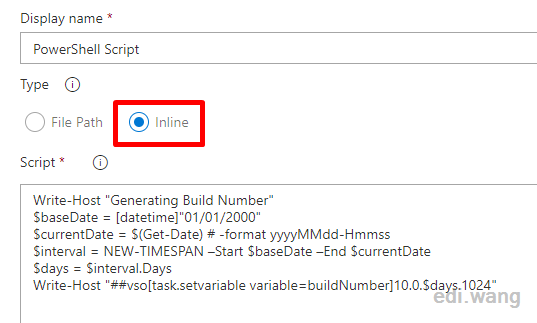
Modify .NET Core Task Parameter
Append this to the Arguments filed of both Build and Publish steps.
/p:Version=$(buildNumber)Notice: there should be a space [ ] before /p
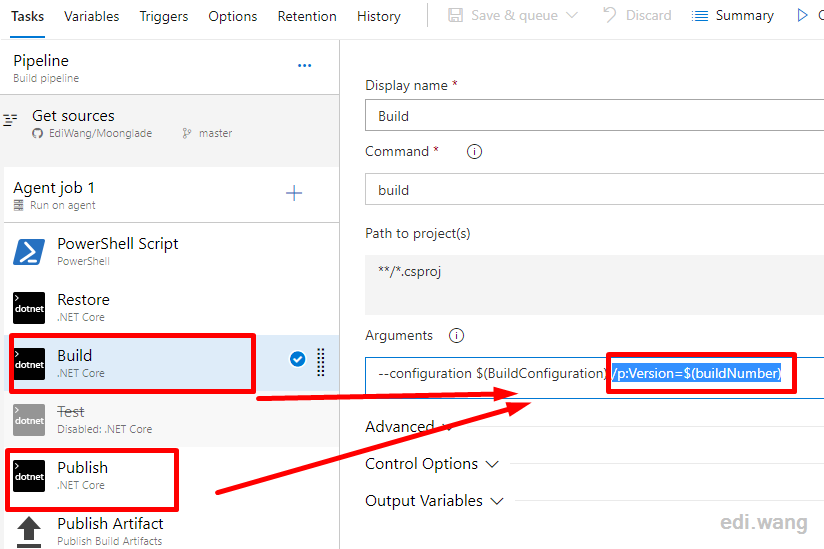
Compile and Done
Trigger a new build, you can see the version number is being set in the build log
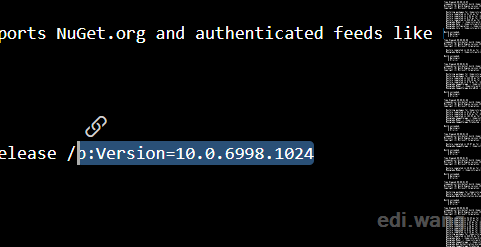
and the application will have an updated version after deployment
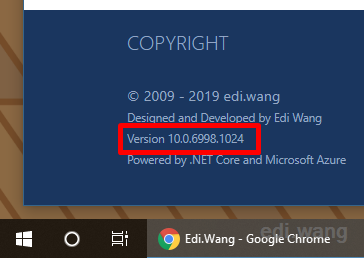
THANK YOU.
I spent way more time than I should have had to figuring out how to get our company's verisoning scheme into Devops with .Net Core, and your solution was the one that finally worked. I can go to bed now!
Do you have any script to add current iteration number in the version control
You can use expression like
10.$(Build.SourceVersion).$(Year:yyyy).$(DayOfYear)$(Rev:rr)To retrieve day of year in Powershell use
[datetime]::UtcNow.DayOfYearThanks!
I also found this description on how the version number can be updated in the YAML based pipelines. https://blog.danskingdom.com/Custom-version-numbers-in-Azure-DevOps-yaml-pipelines/
Never knew about the version switch in net core. Learn something new all the time. Also love the date counter, but decided to use the pipeline build number and the change set to create an audit trail. V 10.0.345.65213
good post. just what I was looking for. You don't happen to know if there is also a way to incorporate this new version number in the build name do you? the simple date and number they use doesn't tell me everything I'd like to know in the history
What if my solution has both .Net and .Net Core projects then how can update the version number and build it from dev ops azure pipeline.