Sometimes, you need to connect to Windows VM on Azure, but you don't have or can't use a Remote Desktop client app on your device. Don't worry, you can still use RDP from your browser. We will be using the Windows Admin Center that is currently in preview on Azure Windows VMs. Let's see how to do it.
Install Windows Admin Center
Navigate to your VM in Azure portal and go to "Windows Admin Center (preview)" blade.
Check both checkboxes and click install button.
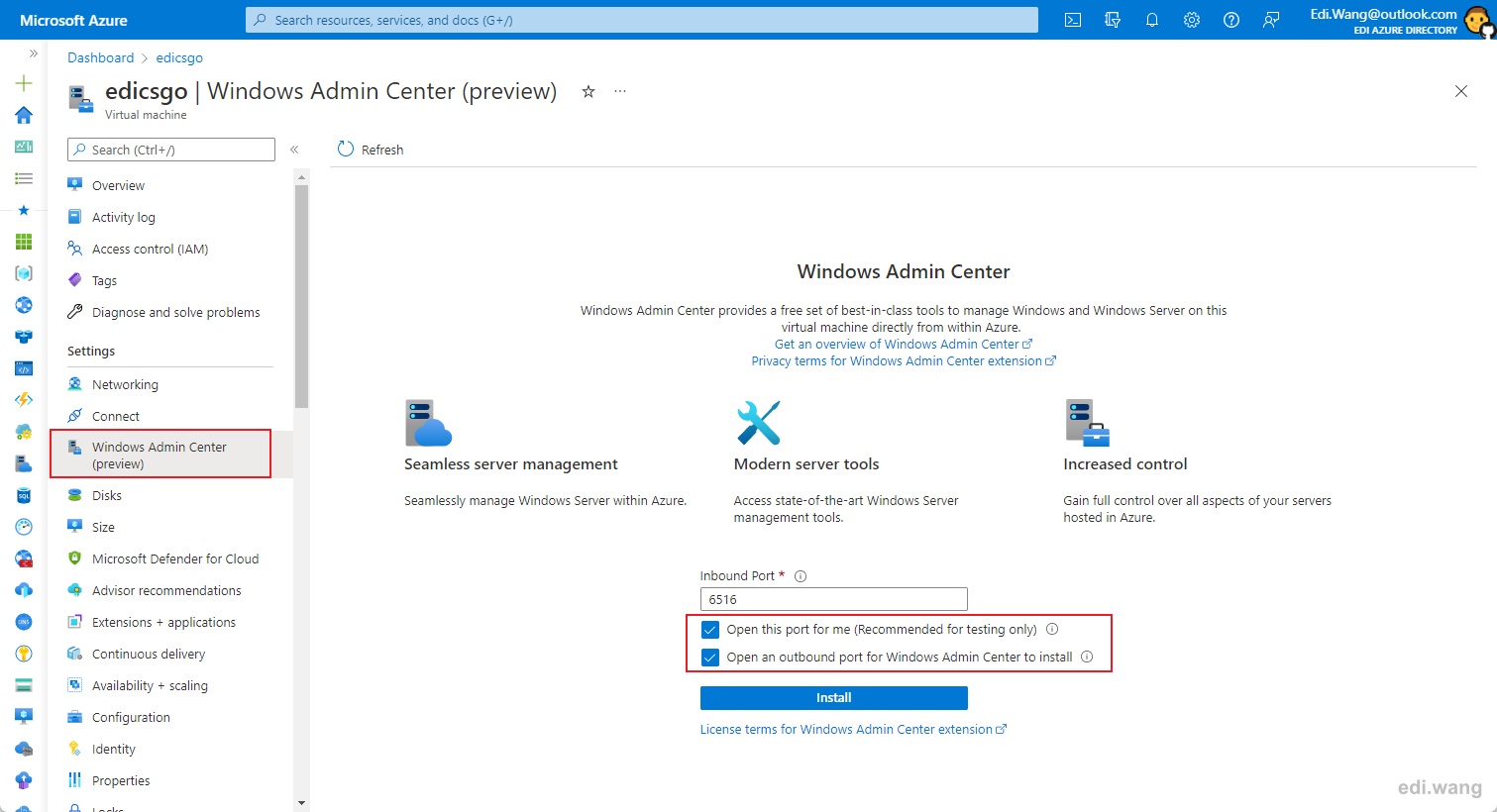
When it is done, click "Connect" button.
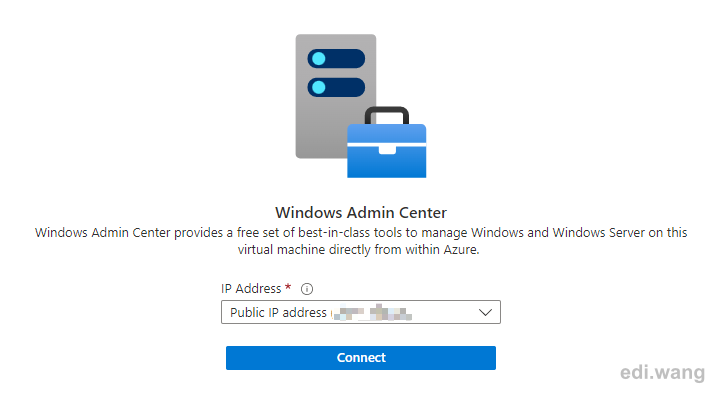
Enter your VM's login credential.
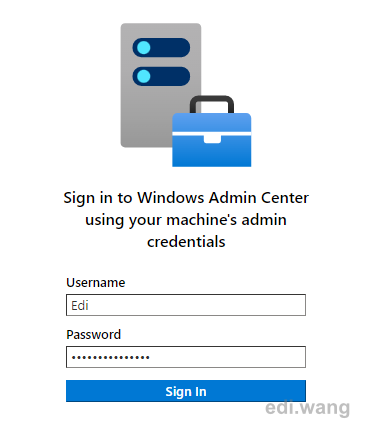
If everything is good, you will be able to see this dashboard.
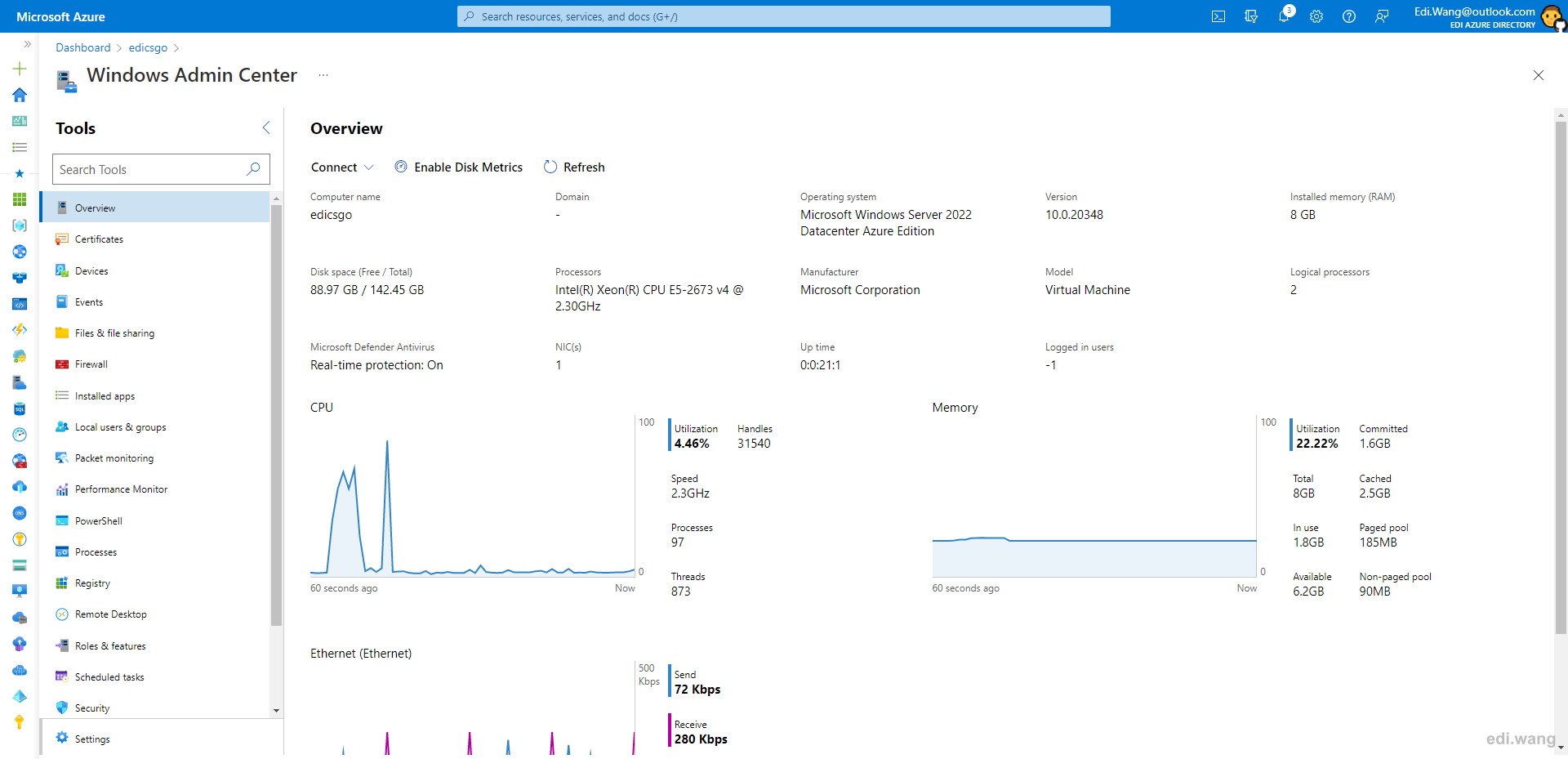
Use Remote Desktop on Web
Go to "Remote Desktop" tab on the left side menu.
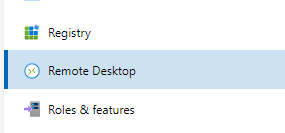
Enter your VM's credential again, and click "Connect"
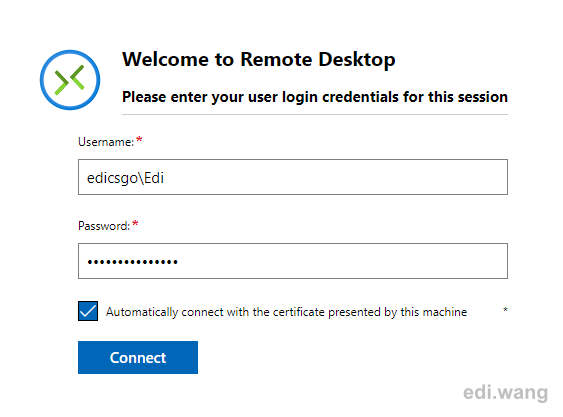
Now you can use Remote Desktop directly within your web browser!
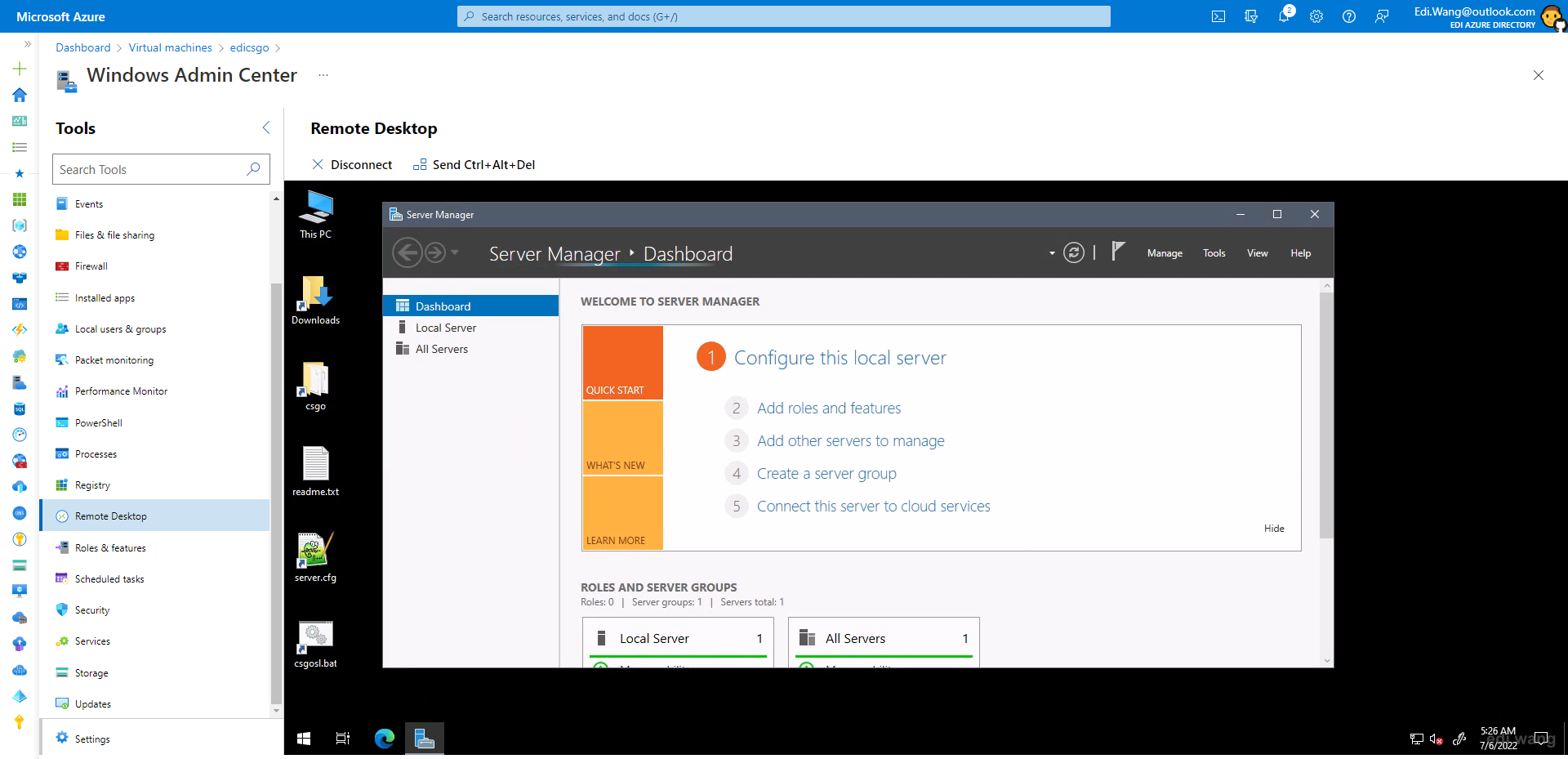
However, please note that this method requires your VM's RDP port to be 3389 (default port). If your server is using another port for RDP, you have to reset it to 3389 to connect from Windows Admin Center.
You can use "SetRDPPort" command in Azure portal to reset RDP port to 3389.
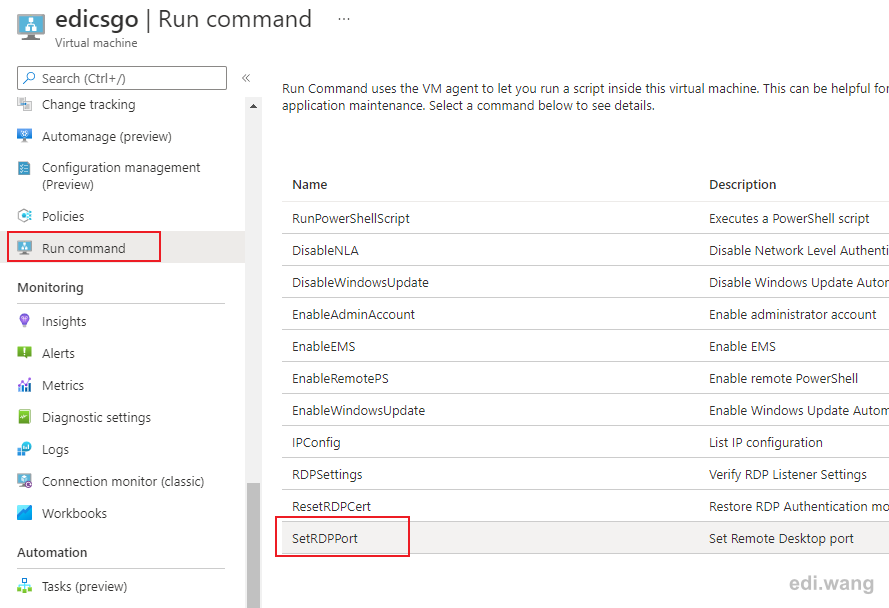
Azure Bastion
Another method for connecting to Windows VM from web browser is to use Azure Bastion. However, this service will cost you extra money with an hourly base rate. So, if you are just connecting your VM from browser temporarily, just use Windows Admin Center and save your money!
Comments