The InkCanvas control in Windows 10 UWP is not like WPF where you can save as image file easily. If you want to save user ink to an image file, there's by far only one way to do it:
1. Install Win2D.UWP via NuGet into your project.
PM> Install-Package Win2D.UWP
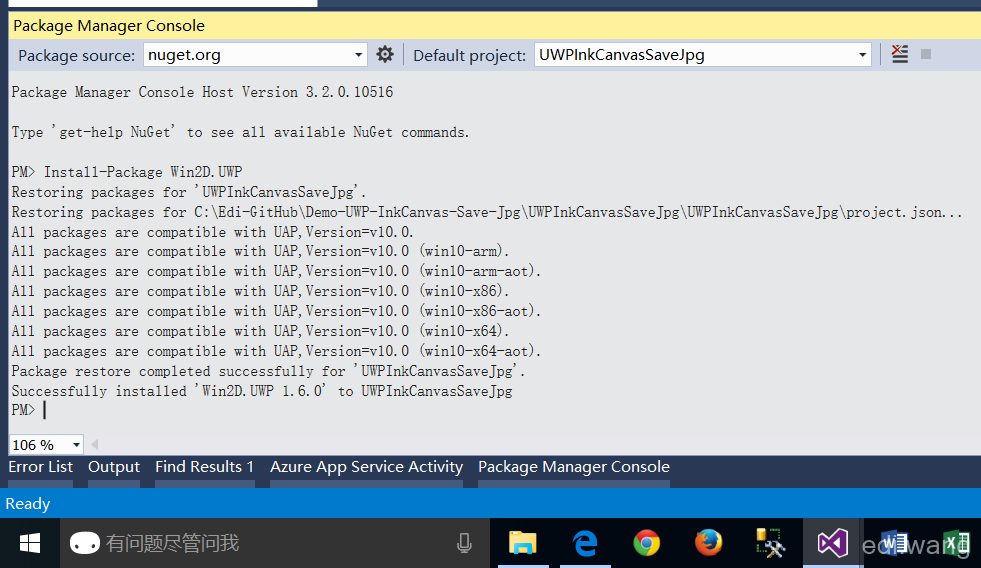
2. Because we need to access user's picture library, so we need to apply the permission in manifest file.
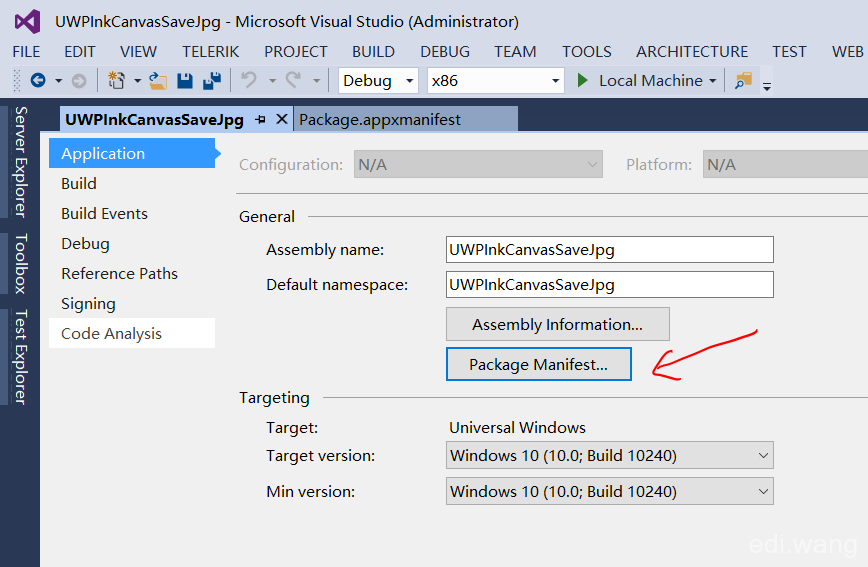
Select "Pictures Library" under Capablities
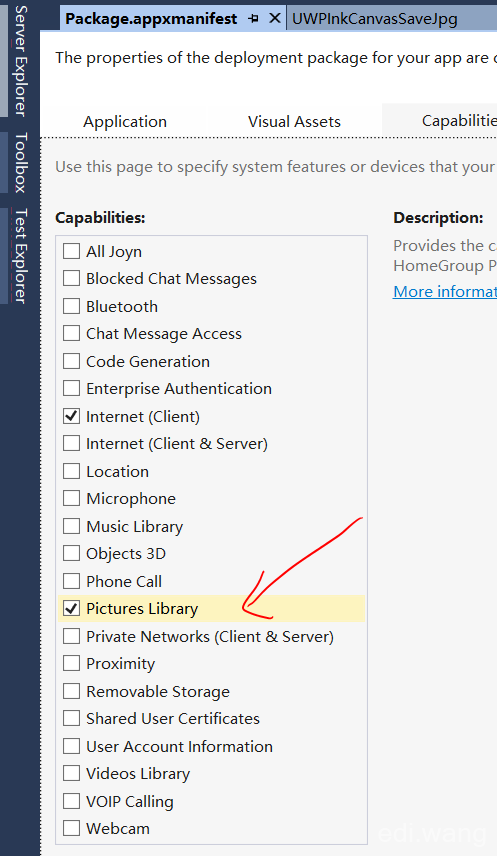
3. Create your InkCanvas and a button:
<Grid.RowDefinitions>
<RowDefinition Height="*" />
<RowDefinition Height="Auto" />
</Grid.RowDefinitions>
<InkCanvas Grid.Row="0" x:Name="MyInkCanvas" />
<Button Grid.Row="1" Content="Save" Click="BtnSave_Click" />
4. BtnSave_Click Code:
First, we need to obtain StorageFolder and StorageFile object
StorageFolder storageFolder = KnownFolders.SavedPictures;
var file = await storageFolder.CreateFileAsync("sample.jpg", CreationCollisionOption.ReplaceExisting);
In this example, I hard coded a "sample.jpg", and make it replace the file if already exsits
Because we are using await, so change the method to async void:
private async void BtnSave_Click(object sender, RoutedEventArgs e)
It's now we use Win2D library:
CanvasDevice device = CanvasDevice.GetSharedDevice(); CanvasRenderTarget renderTarget = new CanvasRenderTarget(device, (int)MyInkCanvas.ActualWidth, (int)MyInkCanvas.ActualHeight, 96);
The parameter of CanvasRenderTarget are: resourceCreator (device object), canvas width, canvas height, DPI
Then insert the ink into DrawingSession:
using (var ds = renderTarget.CreateDrawingSession())
{
ds.Clear(Colors.White);
ds.DrawInk(MyInkCanvas.InkPresenter.StrokeContainer.GetStrokes());
}
The "ds.Clear(Colors.White);" means using white color to fill the canvas, so the picture won't have a transparent background.
Finally, save it to JPG file, using quality as "1f"
using (var fileStream = await file.OpenAsync(FileAccessMode.ReadWrite))
{
await renderTarget.SaveAsync(fileStream, CanvasBitmapFileFormat.Jpeg, 1f);
}
It not only support "jpg", the CanvasBitmapFileFormat can also support these formats:
Auto = 0, Bmp = 1, Png = 2, Jpeg = 3, Tiff = 4, Gif = 5, JpegXR = 6
5. Running the application, you will be able to save the ink to an image.
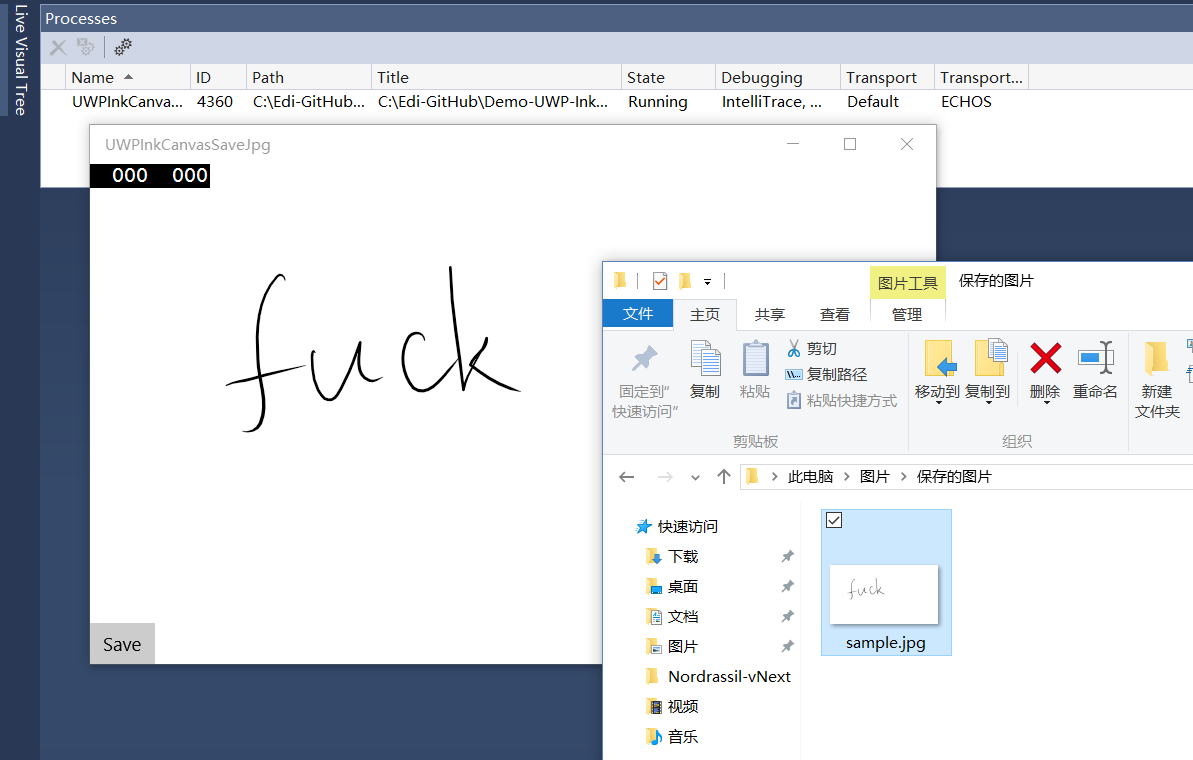
GitHub Example: https://github.com/EdiWang/UWP-Demos/tree/master/UWPInkCanvasSaveJpg
Bug10
打算做什么应用啊。。 ---微博观光
fafa
谁说不可以保存到图片
Neal wang
Hi,运行了你的sample,但是好像不能在纸上画哎。
lindexi_gd
Can the jpg file to recognize?