One of the commonly used LED Tube driver chip is 74HC595, by using the Chip, you can save GPIO ports. I bought an LED Tube with 595 chip, it only needs 3 GPIO ports to display 4 digits. However, there is no existing posts about how to drive the 74HC595 LED Tube from Windows 10. So, I can only try for myself.
1. Physical Connection
VCC to DC3.3 power, GND to Ground, DIO to GPIO27 (you can change it, and change the program also). SCLK to gpio 5 (you can also change), RCLK to GPIO 06.
As shown below:
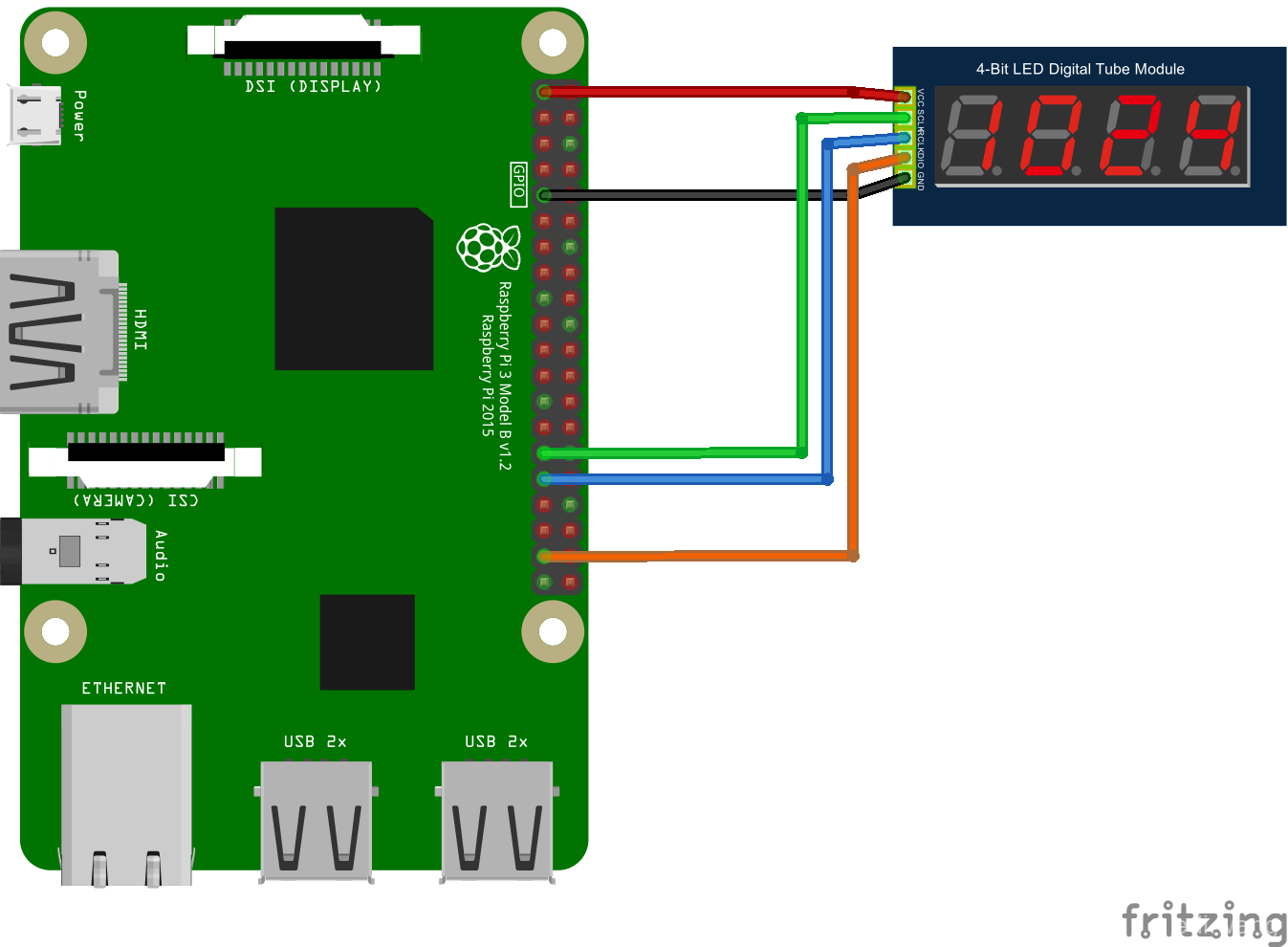
2. Coding
The shop give me a C++ code on Arduino:
/*******************************************************************************
* Software Author: HQ
* Creation Date: 2015-2-10
* Software History: 2015-3-20
* Version: 2.0
* Sales address: http://qifeidz.taobao.com/
********************************************************************************/
unsigned char LED_0F[] =
{// 0 1 2 3 4 5 6 7 8 9 A b C d E F -
0xC0,0xF9,0xA4,0xB0,0x99,0x92,0x82,0xF8,0x80,0x90,0x8C,0xBF,0xC6,0xA1,0x86,0xFF,0xbf
};
unsigned char LED[4]; //用于LED的4位显示缓存
int SCLK = 2;
int RCLK = 1;
int DIO = 0; //这里定义了那三个脚
void setup ()
{
pinMode(SCLK,OUTPUT);
pinMode(RCLK,OUTPUT);
pinMode(DIO,OUTPUT); //让三个脚都是输出状态
}
void loop()
{
LED[0]=1;
LED[1]=2;
LED[2]=3;
LED[3]=4;
while(1)
{
LED4_Display ();
}
}
void LED4_Display (void)
{
unsigned char *led_table; // 查表指针
unsigned char i;
//显示第1位
led_table = LED_0F + LED[0];
i = *led_table;
LED_OUT(i);
LED_OUT(0x01);
digitalWrite(RCLK,LOW);
digitalWrite(RCLK,HIGH);
//显示第2位
led_table = LED_0F + LED[1];
i = *led_table;
LED_OUT(i);
LED_OUT(0x02);
digitalWrite(RCLK,LOW);
digitalWrite(RCLK,HIGH);
//显示第3位
led_table = LED_0F + LED[2];
i = *led_table;
LED_OUT(i);
LED_OUT(0x04);
digitalWrite(RCLK,LOW);
digitalWrite(RCLK,HIGH);
//显示第4位
led_table = LED_0F + LED[3];
i = *led_table;
LED_OUT(i);
LED_OUT(0x08);
digitalWrite(RCLK,LOW);
digitalWrite(RCLK,HIGH);
}
void LED_OUT(unsigned char X)
{
unsigned char i;
for(i=8;i>=1;i--)
{
if (X&0x80)
{
digitalWrite(DIO,HIGH);
}
else
{
digitalWrite(DIO,LOW);
}
X<<=1;
digitalWrite(SCLK,LOW);
digitalWrite(SCLK,HIGH);
}
}
We only need to display Numbers. So we only need 0-9 from the LED_0F array, the C# definition is this:
byte[] LEDDIGITS =
{
// 0 1 2 3 4 5 6 7 8 9
0xC0,0xF9,0xA4,0xB0,0x99,0x92,0x82,0xF8,0x80,0x90
};
GPIO Pins:
public GpioPin PinDIO { get; set; } // Serial Digital Input
public GpioPin PinRCLK { get; set; } // Register Clock
public GpioPin PinSCLK { get; set; } // Serial Clock
Initiate GPIO Controller and Pins.
public LED74HC595Driver(int dioPin, int rclkPin, int sclkPin)
{
var gpio = GpioController.GetDefault();
// setup the pins
PinDIO = gpio.OpenPin(dioPin);
PinDIO.SetDriveMode(GpioPinDriveMode.Output);
PinRCLK = gpio.OpenPin(rclkPin);
PinRCLK.SetDriveMode(GpioPinDriveMode.Output);
PinSCLK = gpio.OpenPin(sclkPin);
PinSCLK.SetDriveMode(GpioPinDriveMode.Output);
// initialize the pins to low
PinDIO.Write(GpioPinValue.Low);
PinRCLK.Write(GpioPinValue.Low);
PinSCLK.Write(GpioPinValue.Low);
}
C# translation of "void LED_OUT(unsigned char X)"
// Serial-In-Parallel-Out
void WriteSIPO(byte b)
{
for (int i = 8; i >= 1; i--)
{
PinDIO.Write((b & 0x80) > 0 ? GpioPinValue.High : GpioPinValue.Low);
b <<= 1;
PulseSCLK();
}
}
In order to use it more handy, add 2 helper methods
// Pulse Register Clock
void PulseRCLK()
{
PinRCLK.Write(GpioPinValue.Low);
PinRCLK.Write(GpioPinValue.High);
}
// Pulse Serial Clock
void PulseSCLK()
{
PinSCLK.Write(GpioPinValue.Low);
PinSCLK.Write(GpioPinValue.High);
}
Now we can refact the logic of "void LED4_Display (void)". Create a new method, to display a single number on a particular tube.
public void DisplayChar(int index, byte b)
{
if (index < 0 || index > 3)
{
throw new ArgumentOutOfRangeException(nameof(index), "index just be between 0-3.");
}
int i = 0x01;
i = i << index;
WriteSIPO(b);
WriteSIPO((byte)i);
PulseRCLK();
}
The index stands for different tubes from right to left. 0 is the 1st tube, 2 is the second, 3 is the third, 4 is the last. Because it is 4 digits, it can not excceed 9999, so remember to check the range. I didn't consider the nagetive numbers, so it will be 0-9999.
For example, you want to display "8" on the second tube, like _ _ 8 _
DisplayChar(1, 0x80)
the number "8" is already defined in LEDDIGITS.
In order to be easy to use, write a method, take int type number, then convert to byte to display.
public void DisplayDigits(int number)
{
if (number < 0 || number > 9999)
{
throw new ArgumentOutOfRangeException(nameof(number), "number must be between 0-9999");
}
// 老司机写法
var numStr = number.ToString();
for (int i = 0; i < numStr.Length; i++)
{
var pos = numStr[numStr.Length - i - 1] - '0';
DisplayChar(i, LEDDIGITS[pos]);
}
// 新司机写法
//// 个位
//var ge = number % 10;
//// 十位
//var shi = number / 10 % 10;
//// 百位
//var bai = number / 100 % 10;
//// 千位
//var qian = number / 1000 % 10;
//DisplayChar(0, LEDDIGITS[ge]);
//DisplayChar(1, LEDDIGITS[shi]);
//DisplayChar(2, LEDDIGITS[bai]);
//DisplayChar(3, LEDDIGITS[qian]);
}
Then is the difficult part. How the LED Tube works is, by refreshing the characters on each tube for a very fast rate, human eye can not see the refresh, it will show like there are 4 digits at the same time. So that's why there are a while(1) loop in that C++ code.
Translating to C#, in UWP, you will need a background worker so your app start page don't stuck.
public sealed partial class MainPage : Page
{
public LED74HC595Driver Led74Hc595Driver { get; set; }
public MainPage()
{
InitializeComponent();
Led74Hc595Driver = new LED74HC595Driver(26, 6, 5);
BackgroundWorker worker = new BackgroundWorker { WorkerSupportsCancellation = true };
worker.DoWork += (sender, args) =>
{
while (true)
{
Led74Hc595Driver.DisplayDigits(1024);
}
};
Loaded += (sender, args) =>
{
worker.RunWorkerAsync();
};
}
}
Finally, the complete code:
using System;
using System.Collections.Generic;
using System.Linq;
using System.Text;
using System.Threading.Tasks;
using Windows.Devices.Gpio;
namespace LEDTube74HC595
{
public class LED74HC595Driver
{
byte[] LEDDIGITS =
{
// 0 1 2 3 4 5 6 7 8 9
0xC0,0xF9,0xA4,0xB0,0x99,0x92,0x82,0xF8,0x80,0x90
};
private byte[] LEDCHARS =
{
// A b C d E F -
0x8C, 0xBF, 0xC6, 0xA1, 0x86, 0xFF, 0xbf
};
public GpioPin PinDIO { get; set; } // Serial Digital Input
public GpioPin PinRCLK { get; set; } // Register Clock
public GpioPin PinSCLK { get; set; } // Serial Clock
public LED74HC595Driver(int dioPin, int rclkPin, int sclkPin)
{
var gpio = GpioController.GetDefault();
// setup the pins
PinDIO = gpio.OpenPin(dioPin);
PinDIO.SetDriveMode(GpioPinDriveMode.Output);
PinRCLK = gpio.OpenPin(rclkPin);
PinRCLK.SetDriveMode(GpioPinDriveMode.Output);
PinSCLK = gpio.OpenPin(sclkPin);
PinSCLK.SetDriveMode(GpioPinDriveMode.Output);
// initialize the pins to low
PinDIO.Write(GpioPinValue.Low);
PinRCLK.Write(GpioPinValue.Low);
PinSCLK.Write(GpioPinValue.Low);
}
public void DisplayChar(int index, byte b)
{
if (index < 0 || index > 3)
{
throw new ArgumentOutOfRangeException(nameof(index), "index just be between 0-3.");
}
int i = 0x01;
i = i << index;
WriteSIPO(b);
WriteSIPO((byte)i);
PulseRCLK();
}
public void DisplayDigits(int number)
{
if (number < 0 || number > 9999)
{
throw new ArgumentOutOfRangeException(nameof(number), "number must be between 0-9999");
}
// 老司机写法
var numStr = number.ToString();
for (int i = 0; i < numStr.Length; i++)
{
var pos = numStr[numStr.Length - i - 1] - '0';
DisplayChar(i, LEDDIGITS[pos]);
}
// 新司机写法
//// 个位
//var ge = number % 10;
//// 十位
//var shi = number / 10 % 10;
//// 百位
//var bai = number / 100 % 10;
//// 千位
//var qian = number / 1000 % 10;
//DisplayChar(0, LEDDIGITS[ge]);
//DisplayChar(1, LEDDIGITS[shi]);
//DisplayChar(2, LEDDIGITS[bai]);
//DisplayChar(3, LEDDIGITS[qian]);
}
// Serial-In-Parallel-Out
void WriteSIPO(byte b)
{
for (int i = 8; i >= 1; i--)
{
PinDIO.Write((b & 0x80) > 0 ? GpioPinValue.High : GpioPinValue.Low);
b <<= 1;
PulseSCLK();
}
}
// Pulse Register Clock
void PulseRCLK()
{
PinRCLK.Write(GpioPinValue.Low);
PinRCLK.Write(GpioPinValue.High);
}
// Pulse Serial Clock
void PulseSCLK()
{
PinSCLK.Write(GpioPinValue.Low);
PinSCLK.Write(GpioPinValue.High);
}
}
}
3. Running

Wencey Wang
没必要把数值限制为0-9999吧~不是可以显示负号的么~也可以增加一个16进制模式~