In Visual Studio, if we add a Resource File (.resx) to a .NET Core project, you will find a ".Designer.cs" file is automatically generated and updated whenever the resource content changes. This file basically contains auto-generated code for accessing resource values by key. In my blog system, I use the Resource File to maintain the default configuration data when setting up the blog for the first run.
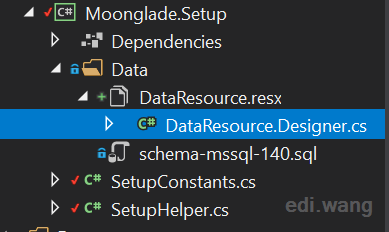
The designer generated code is like this:
private static global::System.Resources.ResourceManager resourceMan;
private static global::System.Globalization.CultureInfo resourceCulture;
[global::System.Diagnostics.CodeAnalysis.SuppressMessageAttribute("Microsoft.Performance", "CA1811:AvoidUncalledPrivateCode")]
internal DataResource() {
}
/// <summary>
/// Returns the cached ResourceManager instance used by this class.
/// </summary>
[global::System.ComponentModel.EditorBrowsableAttribute(global::System.ComponentModel.EditorBrowsableState.Advanced)]
internal static global::System.Resources.ResourceManager ResourceManager {
get {
if (object.ReferenceEquals(resourceMan, null)) {
global::System.Resources.ResourceManager temp = new global::System.Resources.ResourceManager("Moonglade.Setup.Data.DataResource", typeof(DataResource).Assembly);
resourceMan = temp;
}
return resourceMan;
}
}
/// <summary>
/// Overrides the current thread's CurrentUICulture property for all
/// resource lookups using this strongly typed resource class.
/// </summary>
[global::System.ComponentModel.EditorBrowsableAttribute(global::System.ComponentModel.EditorBrowsableState.Advanced)]
internal static global::System.Globalization.CultureInfo Culture {
get {
return resourceCulture;
}
set {
resourceCulture = value;
}
}
And for each resource key, it generates a read-only property for getting the value.
/// <summary>
/// Looks up a localized string similar to {"Name":"Admin","Description":"Moonglade
Admin","ShortDescription":"Moonglade Admin","AvatarBase64":""}.
/// </summary>
internal static string BlogOwnerSettings {
get {
return ResourceManager.GetString("BlogOwnerSettings", resourceCulture);
}
}But I don't want to use the generated code for accessing the values. So I would like to stop the automatical generation for this designer.cs file.
Actually, the designer.cs file was generated by a custom tool, just like how EF4-6 used to generate code using the T4 template, which T4 is just another custom tool. In this case, the custom tool used to generate "designer.cs" file for a ".resx" file is called "ResXFileCodeGenerator".
If you are using Visual Studio, you can simply find it in the Properties Window of the ".resx" file, and turn it off by choosing "<reset to default>"
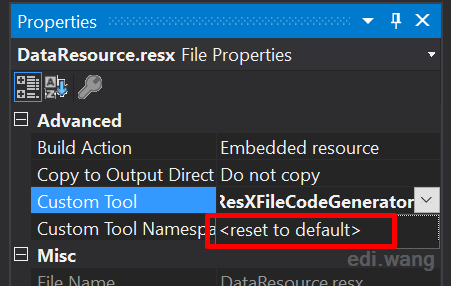
If you are using Visual Studio Code, you can also edit your ".csproj" file, and remove these:
<ItemGroup>
<Compile Update="Data\DataResource.Designer.cs">
<DesignTime>True</DesignTime>
<AutoGen>True</AutoGen>
<DependentUpon>DataResource.resx</DependentUpon>
</Compile>
</ItemGroup>
<ItemGroup>
<EmbeddedResource Update="Data\DataResource.resx">
<Generator>ResXFileCodeGenerator</Generator>
<LastGenOutput>DataResource.Designer.cs</LastGenOutput>
</EmbeddedResource>
</ItemGroup>Now, how can we read values from the resource file? It's very simple:
ResourceManager rm = new ResourceManager("Moonglade.Setup.Data.DataResource", Assembly.GetExecutingAssembly());
rm.GetString("Your_Resource_Key");
netizenk
Great tip, thanks.
Coderr
You have to set the tool for the resx file like: ResXFileCodeGenerator In this cse VS will automatically add the missing itemgroups to the csproj file...
eh
Thank you!
fabrice
Your are very strange, you prefer to type code with string than auto generated & checked at compile time. You can remove the custom tool if you need.
DevQc
Tips, use AppSettings + Options Patterns for managing settings. ResourceFiles are not typesafe and error prone.
I would recommend a standard approach to everyone. Just use Settings files and Options pattern.