These days I am developing an App that need to be tested on multiple languages environment. I can set my local dev box to different language, and restart or sign out / sign in to Windows again to test different languages. But this is very inconvenient. I want to setup a Windows 10 virtual machine with Chinese language and let Visual Studio 2017 deploy and debug the App right into the VM.
Back the days in 2013, I've wrote an article about remote debugging Surface RT (Windows 8 RT), it still works today with a few modification.
First, you will need to download "Remote Tools for Visual Studio 2017", the latest version today is 15.2. You can download any language, it doesn't matter.
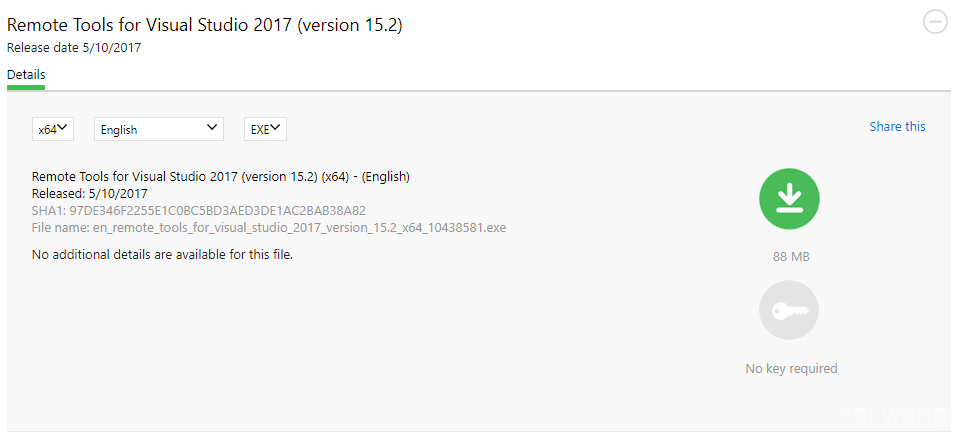
Then, go to your Windows 10 VM. Open Windows Settings -> Update & Settings -> For developers, enable Developer mode and Network / USB discovery.
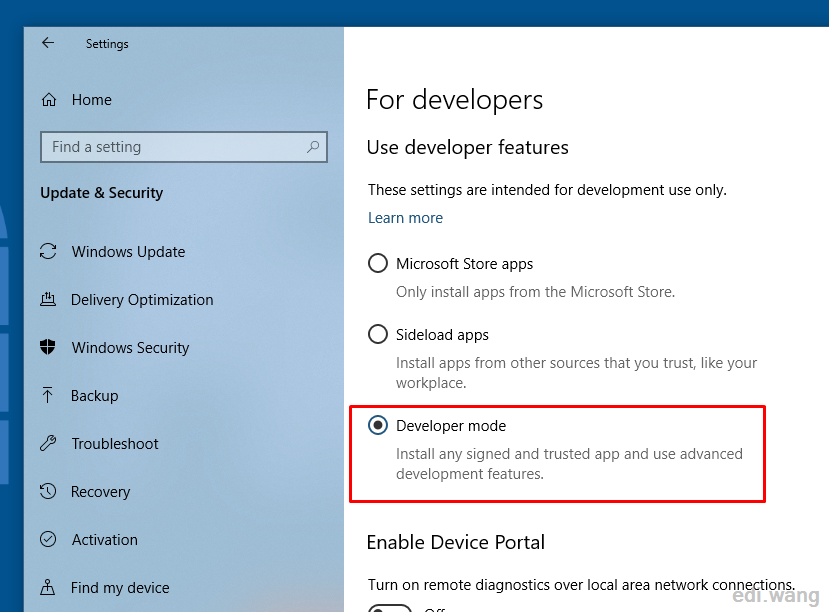
Now, install the remote debugging tools on the VM
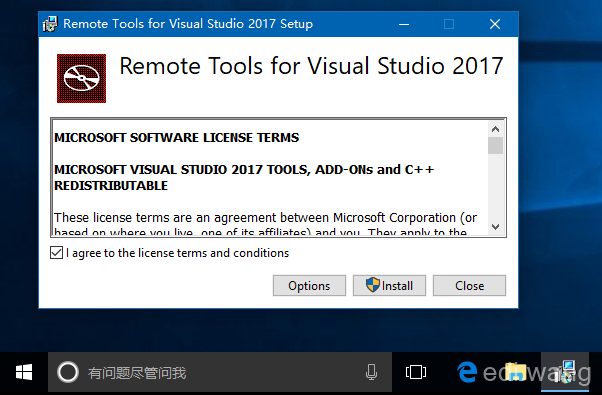
After installation, run the "Remote Debugger" as administrator
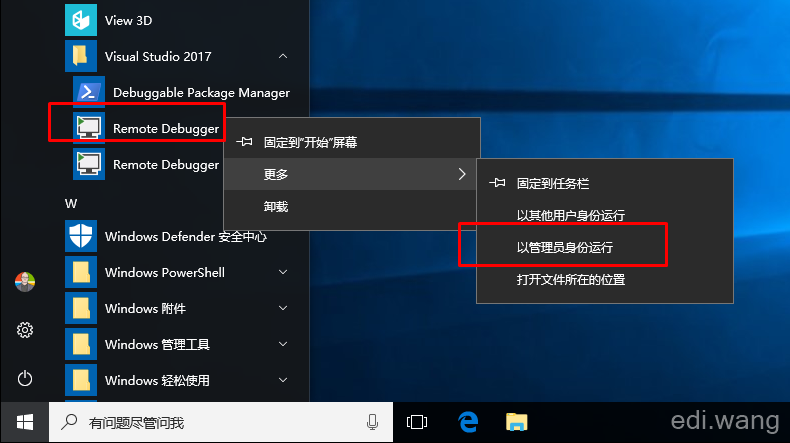
Make sure you select all 3 checkboxes, and click "Configure remote debugging" button.
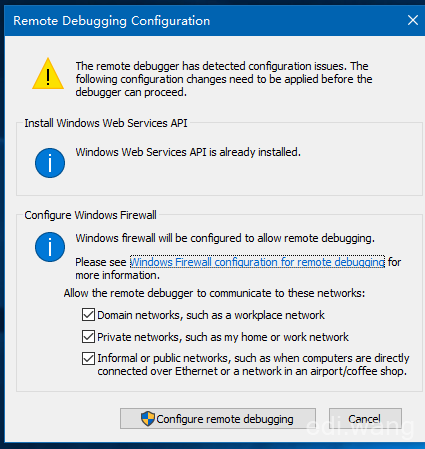
After the tool launches, you can disable authentication in order to make life easier. Go to Tools -> Options.
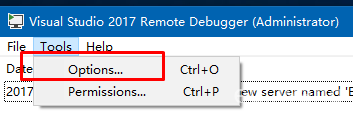
Choose "No Authentication" and check "Allow any user to debug".
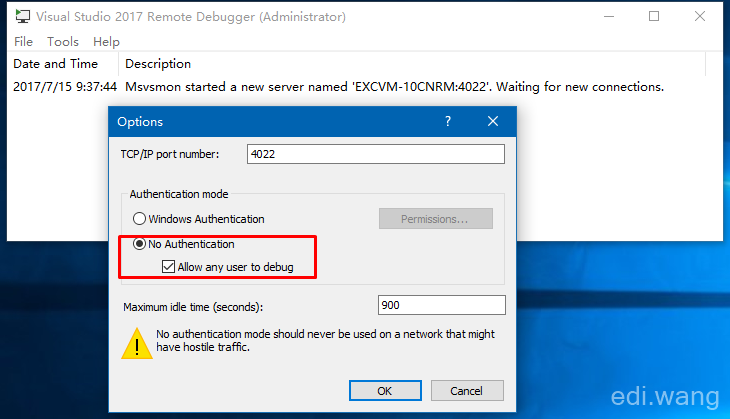
Now, go back to your dev machine. Open your UWP project, in the debug tool bar, choose "Remote Machine"
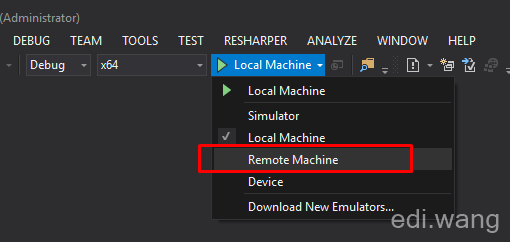
If everything goes well, your VM will appear in the list, click "Select" to debug on this VM
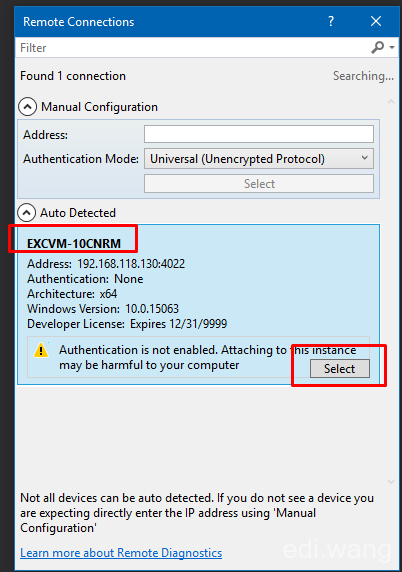
Now, your App will be deployed and debugged on the VM!
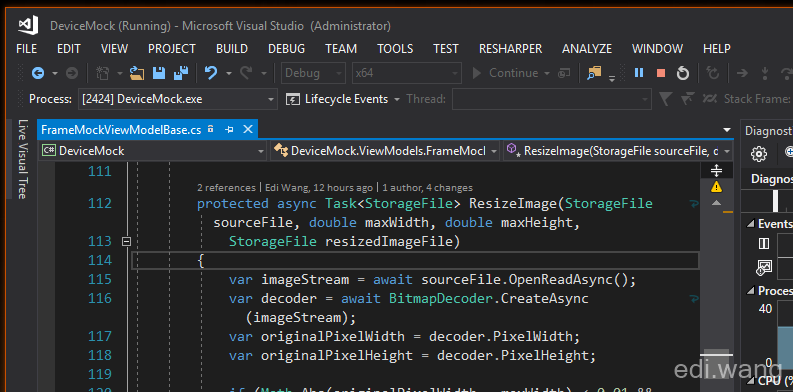
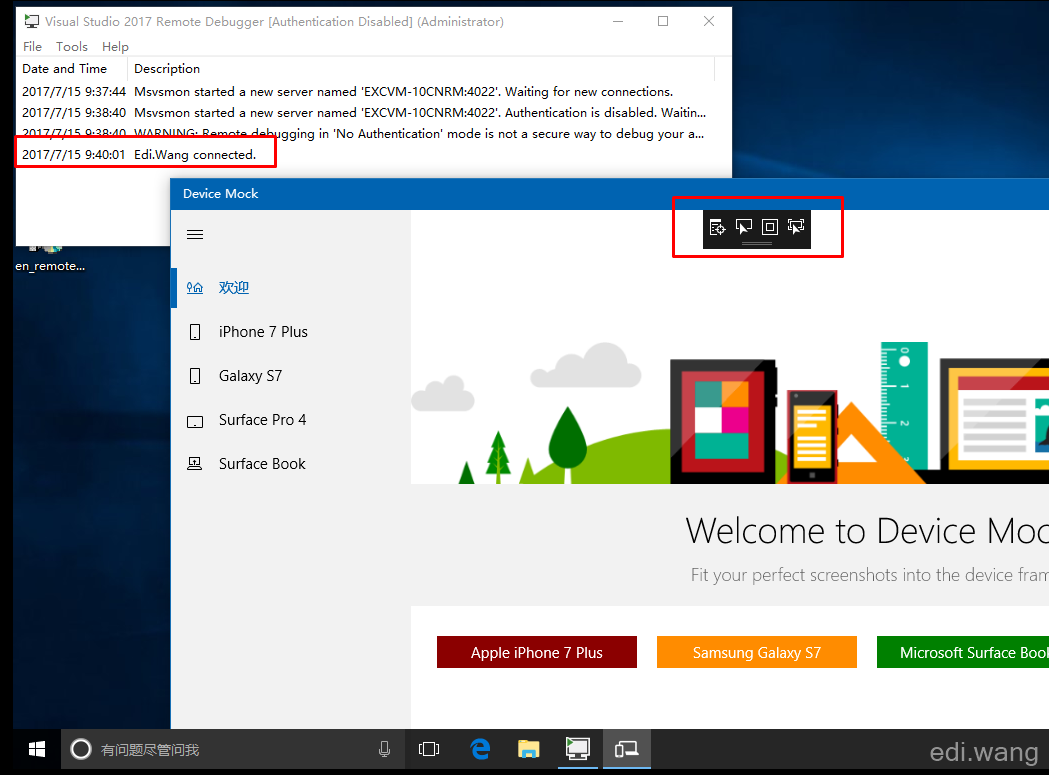
chris
Nice stuff, not many Chinese doing UWP design. Any wechat group or QQ group I can join in for pro UWP devs? I've been working on UWP for more then a year and using mvvmcross stuff.